
The 14-inch and 16-inch MacBook Pro saw a major redesign with the M1 varieties, but far fewer changes with the upgrade to M2. Still, these machines have seen some changes from the previous generation, including most notably that processor upgrade, to make the M2 Pro MacBook Pro worth considering. Here’s everything you need to know.
Table of contents
14″ MacBook Pro one month review [Video]
M2 MacBook Pro Specs
Before I go into my thoughts on the laptop, I want to get the specs out of the way so I can focus on the user experience. The 14” MacBook Pro starts off with the M2 Pro chip, with a 10-core CPU and a 16-core GPU. It can be configured up to the M2 Max chip with a 12 core cpu and 38-core GPU. On the RAM and storage side of things, it starts with 16 GB of ram – configurable up to 96GB – and ranges from 512GB of storage up to 8TB. The larger 16-inch version of the laptop has all those same configuration options, with the M2 Pro chip starting off with a 19-core GPU, but a higher starting price of $2,499 compared to the 14-inch versions $1999 starting price. The Pro laptops are available in either silver or space gray, and this time around the color of the MagSafe cable is matched to the laptop.
Throughout most of the machine, not much has changed from the previous generation. When the M1 chips first arrived for the MacBook Pro the device saw a major redesign to strike a better balance of form an function, and that balance thankfully continues here.
Content Consumption – 14″ MacBook Pro
Audio
The 14” MacBook Pro has a six speaker array with force-cancelling woofers, and they sound excellent. It has much better bass than the MacBook Air, and the proper speaker grates and ports provide good stereo separation to make for a surprisingly good music listening experience. Apple also talks about the Dolby Atmos and spatialized audio support with the speakers, but the laptops built in speakers definitely don’t compare to the directionality and immersion you can get from a true surround setup. If you want good spatial audio with the laptop, you’re better off using the HDMI out to get multichannel audio or using AirPods. With modern AirPods, the 14” MacBook pro supports not just spatialized audio, but also head tracked spatialize audio. This lets the direction the sound is coming from seem to stay in place even as you turn your head. It can be cool, especially with movies, where sound is such an important part of the storytelling experience.

I can understand why some people like to have spatialized audio enabled, but for me the extra processing done to emulate a surround sound experience doesn’t lead to a sound that I prefer, and I even find the head-tracked audio a bit jarring; things like FaceTime using spatialized audio definitely seem more annoying than helpful for me. Thankfully, it’s pretty easy either disable headtracking or just disable spatialized audio altogether when you have your AirPods connected. I certainly won’t complain about extra features being available for those who want them, even if I won’t find myself using them, cause your experience using spatialized audio with AirPods could be different!
Display
Continuing with the media consumption experience, you have the screen. It may not be a 4k or 8k panel, but in a laptop of this size that resolution isn’t necessary anyway. The screen on the 14″ MacBook Pro is 3024 by 1964 pixels, for a total of 254 pixels per inch. That is a plenty high enough pixel density for a screen of this size, but it is just a 14” screen. If you’re in a dorm room and intend to use your laptop as one of your only content consumption devices, skipping out on a TV, stepping up to the larger 16” MacBook Pro could be worth it. To feel immersed in a movie like you would at a theater you have to be pretty close the the screen – but you could find that worth the trade-offs, as the screen on the MacBook Pro is very good.

HDR
Its a MiniLED type display, so unlike the more typical LCD’s which have a backlight that illuminates the whole screen at once, it has thousands of tiny LED’s that can illuminate different sections of the screen different amounts. This lets brighter elements on screen get extra bright – up to 1600 nits with HDR content – while allowing dark elements on screen to be darker. The whole screen Max HDR brightness is 1000nits, and with SDR content it’ll top out at 500.
The high HDR brightness is great as it lets light and bright object really shine on the screen while still providing plenty of detail in darker scenes. This high brightness leads to a really good HDR experience, though not quite as good as some OLEDs. With the Mini-LED display, while each zone can adjust its backlight brightness, the zone is larger than the individual pixel, so if you have a very bright object on a dark background you could see a bit of glow around that – which is referred to as bloom. When your just watching normal content, its not noticeable, but if you’re in a dark room with your brightness turned way up, and you have white elements on a dark background, you can notice it. In my use, though, the only times I saw the bloom was when I was specifically looking for it. As you can expect from Apple, the panel supports the wide P3 colorspace and TrueTone, to adjust the color temperature of the screen to match your environment, so it won’t look too blue or yellow for whatever lighting you have in the room. I personally prefer to keep TrueTone off, so the displays color remains consistent, but your mileage may vary.
ProMotion
Additionally, the MacBook Pro has the variable refresh rate technology Apple refers to as ProMotion, so the built in display supports refresh rates up to 120Hz to offer a smoother experience when using the machine. It also allows the refresh rate to match that of the content you’re watching. Normally, if your watching 24fps content like movies on a 60Hz panel without variable refresh rate, it has to display one frame twice and the next frame three times in order to fit the 24 frames per second into the 60Hz of the screen. The uneven amount of time each frame is displayed will result in judder. With this display, it can just run at 48Hz so that each frame is displayed for an identical amount of time. This difference isn’t something most people will notice, but if you’re particularly susceptible to noticing it, the reduction in judder on the MacBooks display is nice to have. All in all, the MacBook Pro is an excellent content consumption device. The screen looks great and the speakers sound great, with the biggest downside just being the size of the display – but it’s what you’d expect from a laptop and it has excellent portability, so it can hardly be considered a drawback.
Creative workflows

Now, while most people consume content – being a professional focused laptop – plenty of people choose to upgrade to the MacBook Pro to produce content, so how does it hold up there? Pretty well! I’ve been doing all my video editing on the MacBook Pro, and it has done an excellent job. With Apple’s M2 Pro chip inside, and a fantastic media engine that supports hardware acceleration for H264, H265, ProRes, and ProRes RAW, whatever media type you’re working with, the laptop will handle it incredibly well. Even on the base spec, with a 512GB SSD and 16GB of ram, I haven’t had any major slowdowns. Only twice so far have I actually heard the fan ramp up to keep the chip cool while under a heavy load – and I work in Premiere, so people working with Apple’s own Final Cut Pro may have better optimization and an even smoother experience due to that close integration.
Now, when editing video or photos, color accuracy is pretty important. While by no means is the built-in display a reference monitor, it’s plenty accurate video and photo work, with different profiles depending on the colorspace you’re working in. In addition to the display modes for XDR and standard Apple displays, you have BT.709, sRGB, PC-DCI and more. If you’re really worried about color accuracy, you can grab a calibration tool to adjust your built in display and any external displays to match.
The M2 Pro MacBook Pro also supports two external displays simultaneously. You can output 8K 60Hz or 4K 240Hz from the HDMI port, or connect two 6K 60Hz displays from the Thunderbolt ports. If you choose to upgrade to the M2 Max chip you can output to three displays at once for an even more impressive multi-monitor setup. I’m a big proponent to the value of multiple monitors, so the native support for more displays, as well as the improved HDMI 2.1 port for higher resolutions and faster refresh rates, is really valuable for me. Similarly, the power of the laptop and its excellent screen will make it a good fit for photo editing in Photoshop or Lightroom, even working with high-megapixel raw photos.
M2 Pro MacBook Pro Benchmarks

Geekbench CPU & compute
Of course, a Pro machine will need to be powerful, so let’s talk about its performance in some benchmarks. I started off with Geekbench. Geekbench runs number of different tests, covering things from data compression and image processing to machine learning, to get an overall idea of the everyday performance of the system in a variety of workloads. Running Geekbench 6 on the CPU, it gets a single core score of 2,660 and a multicore score of 12,109. Comparing it to some other CPUs, that puts it roughly on par with the single core score of the core i5-13600K or the core i9 12900KS. Multicore wise, it’s close to the Ryzen 5 7600 or the Core i5-12600KF. Of course those processors were in desktop computers and the M2 Pro here is in a laptop and drawing far less power, but for the purposes of the benchmarks I’m just focusing on raw performance right now.
Running a Geekbench 6 compute benchmark through the Metal API, it gets 73,287, while running it through OpenCL it gets a score of 43,209. The scores may not beat out all the other CPUs and GPUs out there, but as with all things, it’s a balance. Apple’s ARM-based processor has a low power consumption and excellent efficiency leading to excellent battery life.
Blender & Cinebench rendering
Now let’s switch over to the Blender Benchmark 3.4.0, which tests rendering and how fast the system can process samples. Testing the CPU cores on the M2 Pro chip led to a score of 199.48, while running the test on the GPU it received a 657.07. The CPU performance was really close to that of the M1 Max.
Finally, running Cinebench R23, running a multi-core test, the 14” MacBook Pro with the M2 Pro chip received an 11,723, and in a single core test it got a 1,631 – not reaching the scores of Xeons and Threadrippers, but beating out the Core i5-11600KF and Ryzen 5 5600X.
Again, it’s worth noting that its competing against desktop class products here, and the power draw is just over 30 watts, while some of the competing products are drawing well over 100 watts. If you have any other benchmarks that you’d be interested in, let me know in the comments!
SSD speed
There is one big way that the performance on the 2023 MacBook Pro is actually a drop from the last generation, and that’s the SSD speed. They doubled the capacity of the NAND modules, which sounds like a good thing, but because they didn’t also upgrade the base storage to 1TB, the base 512GB model now has just two NAND chips, while the previous generation had four. This leads to a decreased SSD speed from the M1 equivalent. Still, these speeds are good all things considered. BlackMagic Disk Speed test shows a read speed around 3,300MB/s and a write speed of nearly 3,000MB/s. Since the base model has 16GB of ram, unlike the MacBook Air which starts out with just 8GB, you’re far less likely to use SWAP, and therefore less likely to notice any real world changes as a result of the slower SSD.

General usage
Alright, so I’ve covered content consumption and some more professional workloads now, but what about general, everyday use?
As I said before, the laptop carried over the design from the previous generation. When the 2021 MacBook Pro came out, it switched from a design-focused wedge shape to a slightly more boxy shape that I think strikes a better balance between performance and style. The efficiency improvements from Apple silicon allow the 14″ MacBook Pro to last me all day on battery life, such that I don’t think about bringing a charger when I’m leaving the house. The 16” version will last even longer, but whether I was on a MacBook Air or MacBook Pro, any of the Apple’s laptops with their own silicon last long enough on battery.
Ports
The wider sides let Apple bring back some ports they previously removed, and this generation saw some improvements to those. On the left side, we’ve got the MagSafe 3 connector for charging up, two Thunderbolt ports, and a headphone jack with support for high impedance headphones. Over on the right side of the machine there’s a full size SD card slot, another Thunderbolt port, and an HDMI 2.1 port. As I touched on previously, this upgrade to HDMI 2.1 brings higher resolutions and refresh rates, supporting up to 8K 60Hz or 4k at 240hz. While there are certainly other laptops that have more to offer in terms of ports, this is the first time in more than five years that I’ve had a laptop with an HDMI port and an SD card slot built it, and I’m so glad to have them back. It seems minor, but its one more adapter I would have to keep track of.


Camera and microphone
One negative from the identical design is the continued existence of a large notch for the 1080P FaceTime camera. The MacBook Pro still hasn’t gained FaceID or other features to help justify the large cutout, but one you start really using the machine you basically forget its there. The top bar helps hide it and the slightly taller aspect ratio prevents content from being covered by it.
As far as the camera goes, an average person definitely won’t run into any issues with it – it’s perfectly adequate for video meetings or FaceTime calls. Still, opting to use a separate webcam or using your iPhone’s camera through continuity camera will be a big step up in quality. The microphone on the laptop, however, is pretty outstanding. Apple refers to the three-mic array as studio quality, and uses directional beam forming to get good, clear audio from the user while blocking out other nearby sounds. I’ve been impressed with the microphone – it really does have a studio-type sound to it, blocking out pretty much any of the room tone.
Keyboard
The keyboard continues what you’d expect from a MacBook keyboard. There isn’t too much travel distance, and a mechanical keyboard can certainly offer a more tactile experience, but as with so many things, there’s a lot of personal choice in what makes a good keyboard. I like the typing experience on the MacBook Pro, and it’s certainly much better than the butterfly keyboards Apple phased out a few years ago. I also quite like the styling of the black background behind the keys, rather than bare metal. And finally, the Touch ID built into the keyboard is very handy to unlock the computer, if for whatever reason I’m not wearing my Apple Watch.
Gaming
I was going to try to talk about gaming here, but there really isn’t too much to talk about. It isn’t the power of the MacBook Pro holding it back, but the operating system.

You can play Minecraft, League of Legends, and other games, but there is just no way to see Mac as a gaming machine until more modern triple A games start supporting MacOS. If you want to play some retro games you can always emulate the system, and older games could work if you’re playing through a virtual windows machine using software like parallels, but Macs just don’t compare with Windows machines or consoles for the time being. For now, your best bet will be using a game streaming service like Xbox Cloud Gaming or Nvidia’s GeForce NOW to play your favorite games.
9to5Mac’s Take
While I’ve stayed pretty focused on the 14″ M2 MacBook Pro here, of course it doesn’t exist in a bubble. The MacBook Air, while it’s less powerful and has less connectivity, is still a great laptop – and packs a great punch for its size. At its base price, it’s also $800 less expensive. If you think that could be a good option for you, check out my comparison video. The previous generation MacBook Pro could also be a great option, especially if you’re willing to go with a used laptop from somewhere like eBay, the M1 Pro or M1 Max MacBook Pro could be a fantastic value – outperforming the more modern M2 MacBook Air – in the same form factor as the current MacBook Pro.
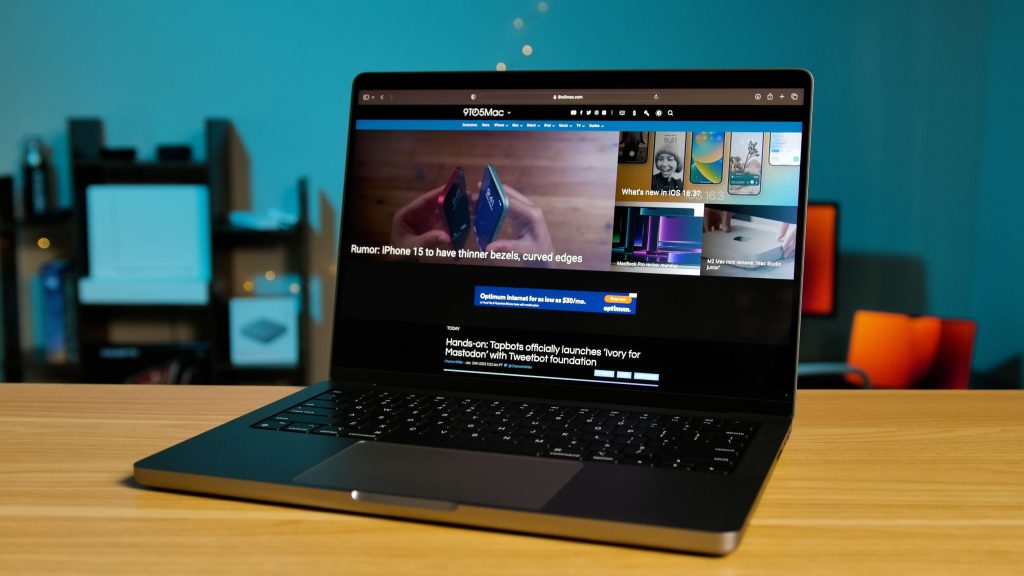
But the 14″ M2 Pro MacBook Pro is the right laptop for me. It’s a powerful and portable machine with a very efficient processor and GPU to keep it running all day, whether I’m at home or on the go. I’ve truly enjoyed using the laptop over the past month and am pleased to continue using it.
Add 9to5Mac to your Google News feed.
FTC: We use income earning auto affiliate links. More.


![M2 Pro MacBook Pro one month review: A mobile powerhouse [Video]](https://www.blackbikertv.com/wp-content/uploads/2023/03/25556-m2-pro-macbook-pro-one-month-review-a-mobile-powerhouse-video-1200x500.jpg)
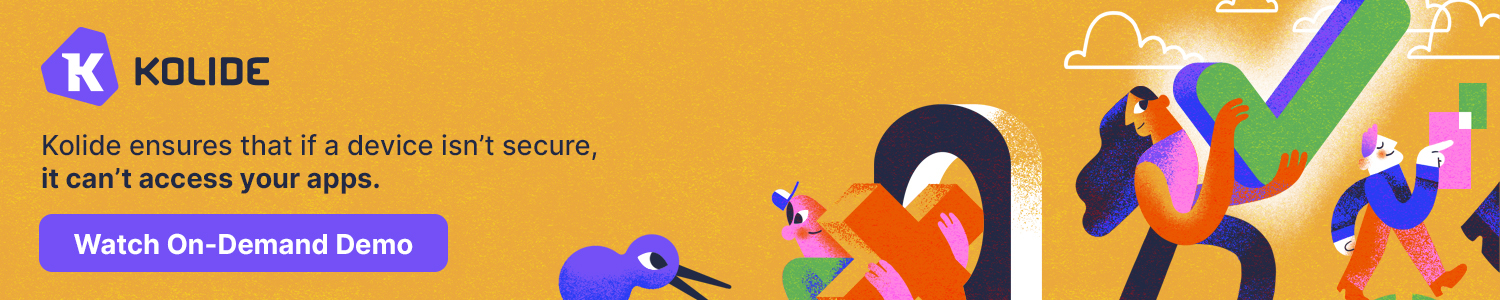

![9to5Rewards: MacBook Pro giveaway + Chargeasap Connect Pro 100W cable [Giveaway]](https://www.blackbikertv.com/wp-content/uploads/2024/07/73446-9to5rewards-macbook-pro-giveaway-chargeasap-connect-pro-100w-cable-giveaway-344x193.jpg)

