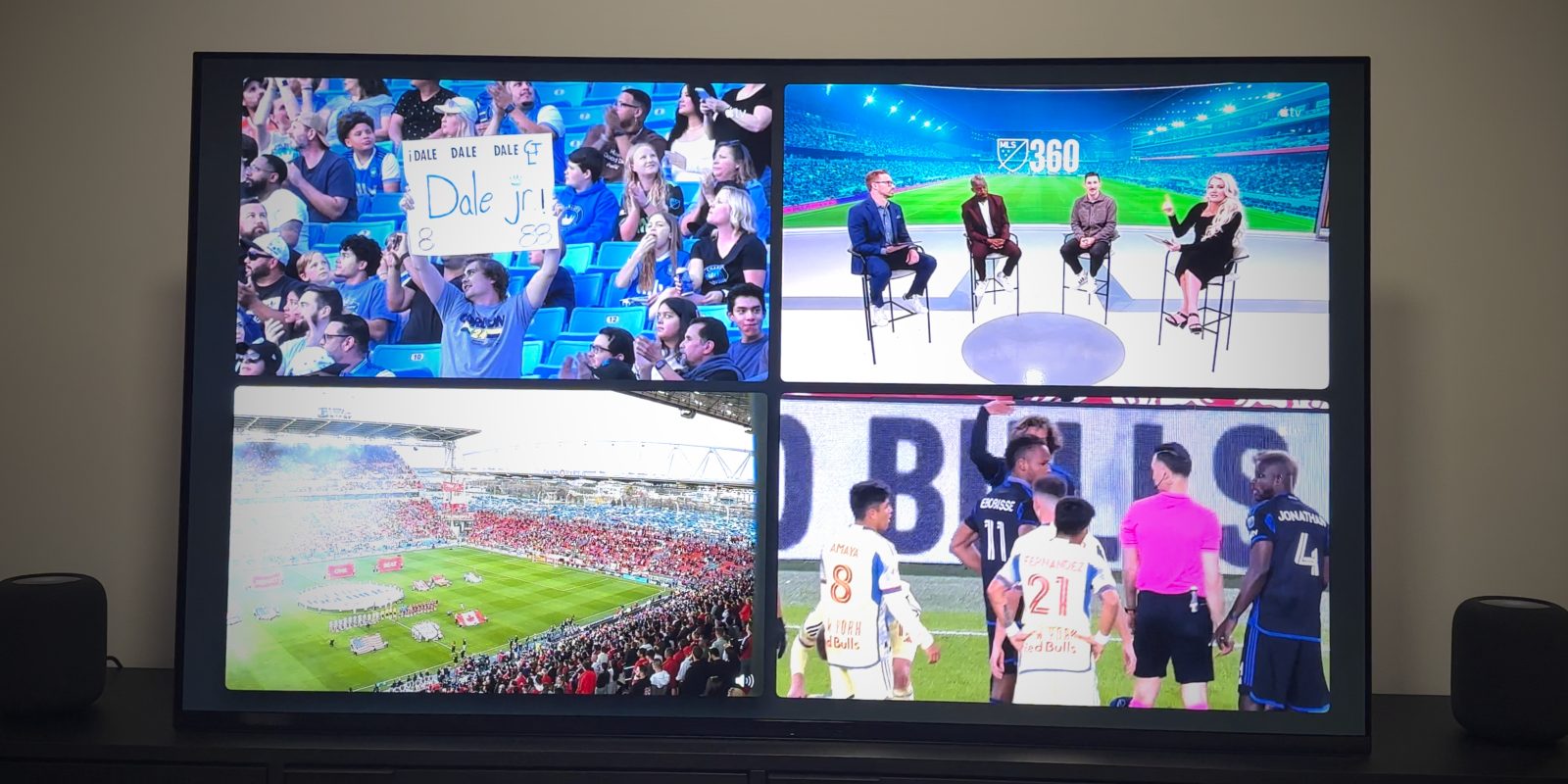
With tvOS 16.5 beta, Apple is testing a new feature for the Apple TV app on the Apple TV 4K set-top box: the ability to watch more than one game at a time.
Multiview allows users to watch up to four simultaneous streams at once. The feature is available for live sports streamed through the TV app, like MLB Friday Night Baseball and MLS Season Pass …
The feature is available when multiple sports are live at the same time on the Apple TV service — right now that means MLB Friday Night Baseball and Major League Soccer. Apple is rumored to be in talks to get rights to other sports streaming packages in the future.
I tried out Multiview last night with Saturday’s MLS games. MLS Season Pass currently schedules about six games each weekend with overlapping start times, so something like Multiview is essential if you are a fan of multiple teams playing on the same night.
To enter Multiview mode, start watching a sports stream in the normal full-screen player. When Multiview is available, a grid icon will appear in the controls toolbar above the scrubber.
Clicking this button minimises the video into a smaller floating window. Below, the UI presents a strip of other games to watch that are currently live. Select one of these games and it is added to the Multiview grid. Swipe up to remove the games strip and maximise with the streams of both games playing side-by-side.
You can see live video of both games at once, but you only hear the audio track of the video that is currently focused; the other is muted. Swipe on the Siri Remote to change which video you are hovering over to select the current audio source. Click on a video to temporarily take it full screen. When you press the Back button on the remote, the app returns to Multiview.
With Multiview, you can watch up to four games at once. When two or four games are active, a selector appears between the video preview and the games bar that lets you customize the arrangement of the grid. Switch between a symmetric grid or a layout where one video is larger than the others.
In practice, it all works well with smooth animations and intuitive gestures to control the action. For a feature that packs in as much complexity as it does, it feels simple. Frankly, it is harder to find a live game in the first place to serve as the entry point — the Apple TV app could really benefit from a dedicated Live tab to bring together everything live to watch right now, in a cohesive fashion.
As you might expect from a beta feature, I experienced a couple of minor bugs during testing. Sometimes, the audio or video of one stream would cut out altogether. Removing and re-adding the game would resolve it. Also, a wonky UI thing is that when you hover over a video, the interface suggests pressing the TV button on the remote to reveal some more options, similar to how you control Picture-in-Picture on Apple TV. However, pressing said TV button would simply close the app and take me back to the system’s home screen app grid. This seems like something that either hasn’t quite been finished yet, or leftover remnants of an earlier prototyped design.
The 16.5 beta cycle is ongoing and there’s time for these things to be fixed up before the 16.5 software update ships to customers. Apple hasn’t even confirmed if Multiview will launch with the 16.5 release; it could be pushed to a later version. It’s also not clear if this is intended as an Apple TV exclusive feature, or whether it will roll out to other platforms in the future.
Add 9to5Mac to your Google News feed.
FTC: We use income earning auto affiliate links. More.





![Hands-on with Linearity Move, a simplified animator for everyone [Video]](https://www.blackbikertv.com/wp-content/uploads/2024/04/65765-hands-on-with-linearity-move-a-simplified-animator-for-everyone-video-344x193.jpg)
