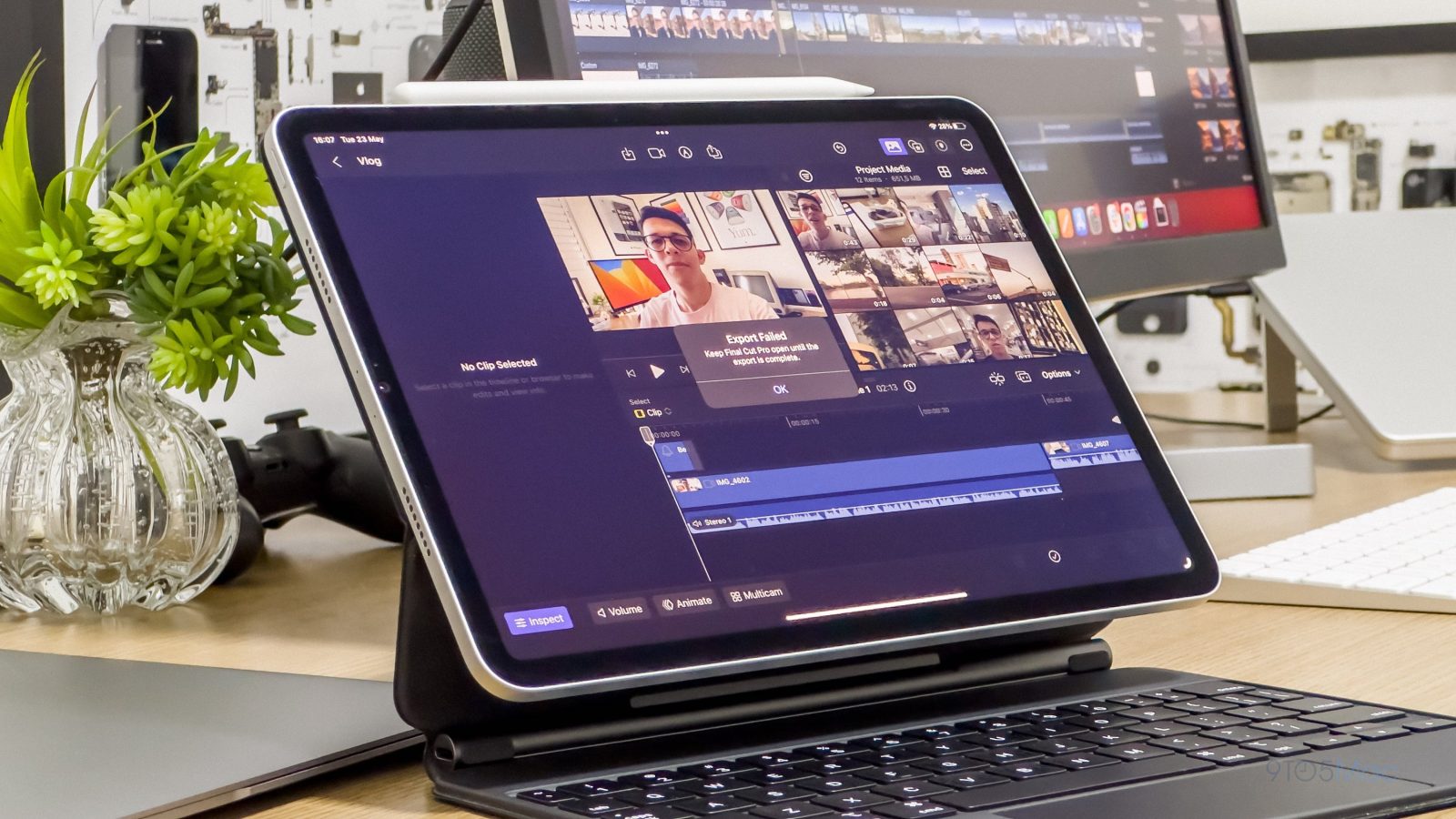
iPad has been around for 13 years, but it wasn’t until 2015 that Apple began to push it as a computer replacement with the launch of the first iPad Pro. Even now that iPads run on the same powerful chips as Macs, the software is still an issue. This week, Apple finally released Final Cut Pro and Logic Pro for the iPad – two highly anticipated apps for professionals. While this is a step in the right direction, these apps highlight the limitations of iPadOS.
When Apple announced Final Cut Pro for iPad, many users were excited about the possibilities that could come from having such an app on a tablet. After all, Final Cut is professional software used by creators and even Hollywood producers. Having it on the iPad could be a game changer. I recently started vlogging as a personal hobby, and I edit my videos with Final Cut Pro on the Mac.
When it comes to video editors, iPad has a lot of good third-party options, such as LumaFusion. However, I believed an Apple app would take advantage of the system at a level that others simply can’t (partly because Apple restricts what third-party apps can do on iOS). But, well, that doesn’t seem to be the case with Final Cut Pro.
I tried using Final Cut for the iPad, but…
I wasn’t expecting the iPad version to have all the features available on the Mac in version 1.0. However, the limitations go beyond what I was expecting. And some of these limitations are due to how iPadOS works.
With Final Cut on the Mac, professionals can edit videos stored on an external SSD without copying them to the computer. This is extremely important when working with high-resolution videos that can quickly fill up your computer’s internal storage. On the iPad, you’re forced to copy the video files to the internal storage and import them into Final Cut.
Sure, there are iPads with 2TB of storage, but the base Pro model still only has 128GB. Having the option to edit videos from external storage would be great for those with the base model.
And unlike the Mac version, which lets you simply drag and drop media files from a folder to the timeline, the iPad version has a really poor implementation of drag-and-drop – a feature that was added to the iPad with iOS 11. You can only drag files to the media selector, and only then can you add these clips to your video.
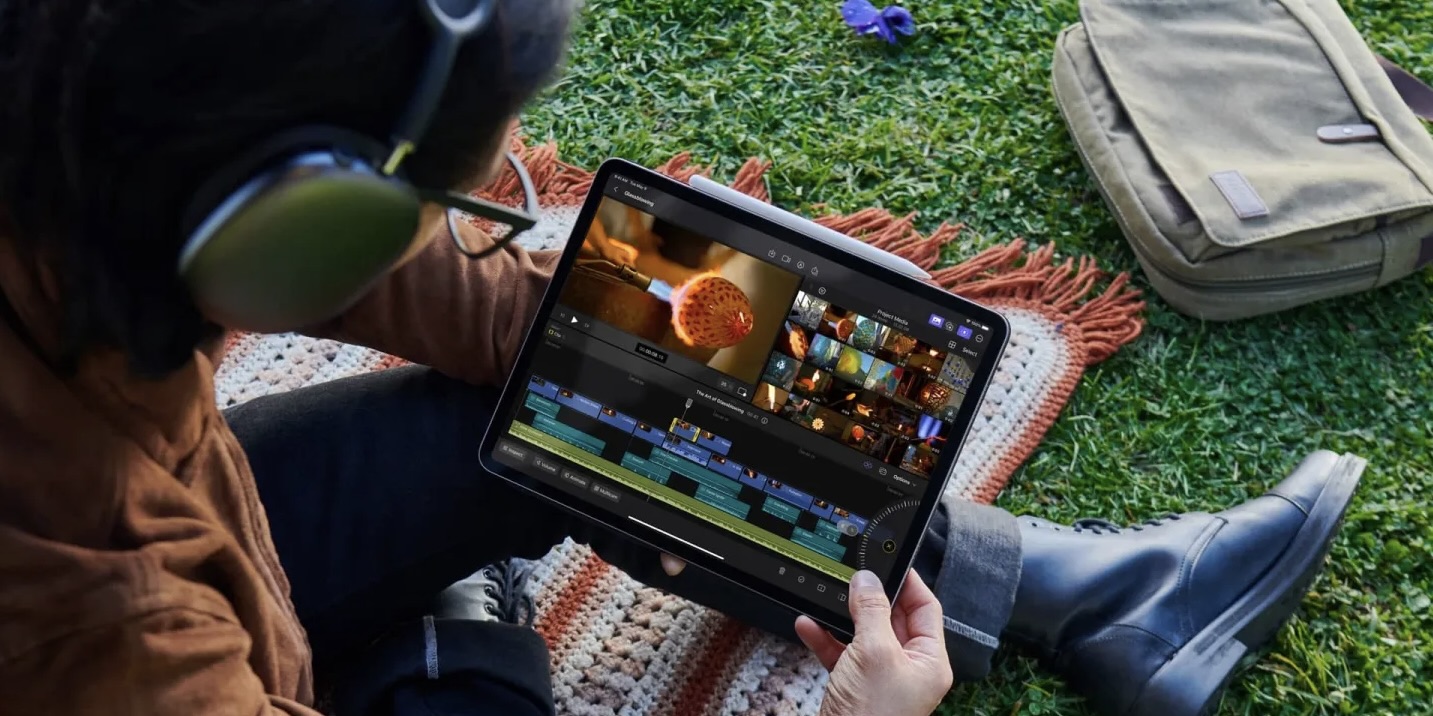
Apple has put a lot of effort into making the Final Cut interface touch-friendly. After all, we’re talking about an iPad. But iPads also work with a keyboard and mouse, and using Final Cut on the iPad with the Magic Keyboard has been terrible.
The lack of keyboard shortcuts
Navigating through the timeline with the mouse is not as good as on the Mac, but there’s something that has been bothering me – the lack of keyboard shortcuts. Apple has implemented some basic keyboard shortcuts in the iPad version, like pressing the spacebar to play/pause and shortcuts to trim or add a clip to the timeline.
However, there are no keyboard shortcuts to turn Snapping on or off, enable or disable a clip on the timeline, add markers, or export a video. One shortcut I use a lot on the Mac is Command + C to copy all the presets from one clip, then I select all the other clips and press Command + Shift + V to apply the same presets to all of them.
This simply doesn’t exist in the iPad version. Instead, you need to tap buttons on the screen to paste presets into every single clip. It’s simply not feasible for a professional editing a long video to work like this. But the worst part is there’s no way to customize or add new keyboard shortcuts like in the Mac version because iPadOS has no support for that.
Good luck with multitasking
Perhaps one of the main limitations of iPadOS compared to macOS is multitasking. While Mac allows you to open as many windows as you want simultaneously and switch between them freely, iPadOS is designed for you to work with one app at a time. iPadOS 16 introduced Stage Manager, a weird implementation of windows on iPad. But how does Final Cut for iPad interact with Stage Manager?
Well, pretty badly, I must say. You can’t resize Final Cut or split the screen with another app, which is somewhat understandable since the largest iPad that’s available today has a 12.9-inch screen. But to my surprise, you can’t even switch windows when exporting a project on the iPad, as Final Cut will simply cancel the export.
So if you’re working on a big project, you need to leave Final Cut open on your iPad and not use it for anything else until the export is complete. That’s because iPadOS, even running on M1/M2 iPads with 8GB or 16GB of RAM, still suspends apps in the background.
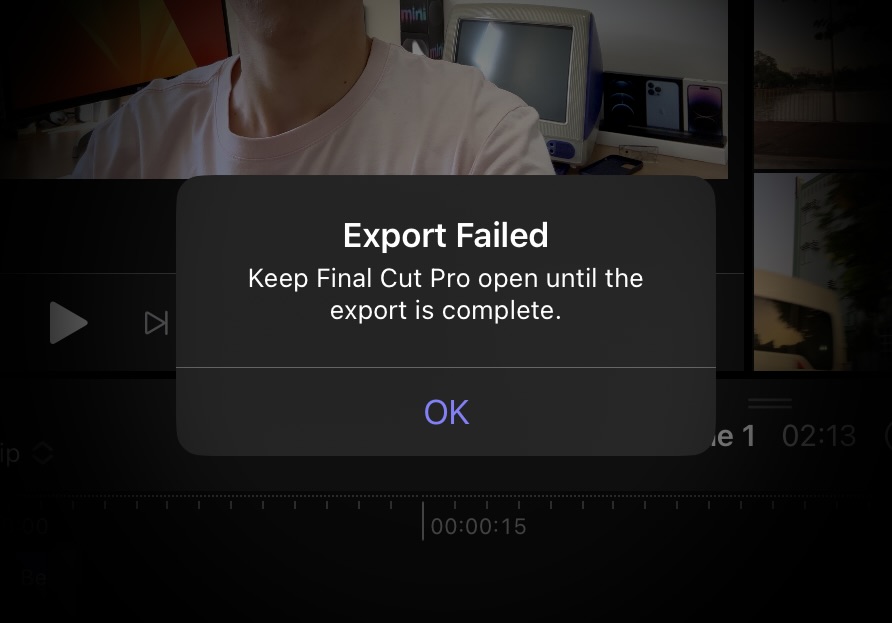
And if you thought you could use an external display with your iPad to have more area for Final Cut, unfortunately, this won’t work. Since the app doesn’t support multitasking, it won’t run fullscreen on an external display, either.
Wrap up
The Final Cut team has certainly done a good job of creating a video editor for the iPad. But even with all this effort, no developer can beat the limitations of iPadOS. And this ends up ruining the experience for many professional users.
I was hoping to be able to use my iPad to make quick edits to my projects when my Mac is not around, but there’s also no way to synchronize projects between the two types of devices. The only option is to start a project on the iPad and finish it on the Mac. The opposite doesn’t work. And with all these limitations, I’ve given up using Final Cut on the iPad.
I’m sure a lot of first-time video makers will have a great time using Final Cut on the iPad. But for those professional users, having a Mac is still the way to go. Hopefully, iPadOS 17 can put an end to some of these limitations.
Add 9to5Mac to your Google News feed.
FTC: We use income earning auto affiliate links. More.






