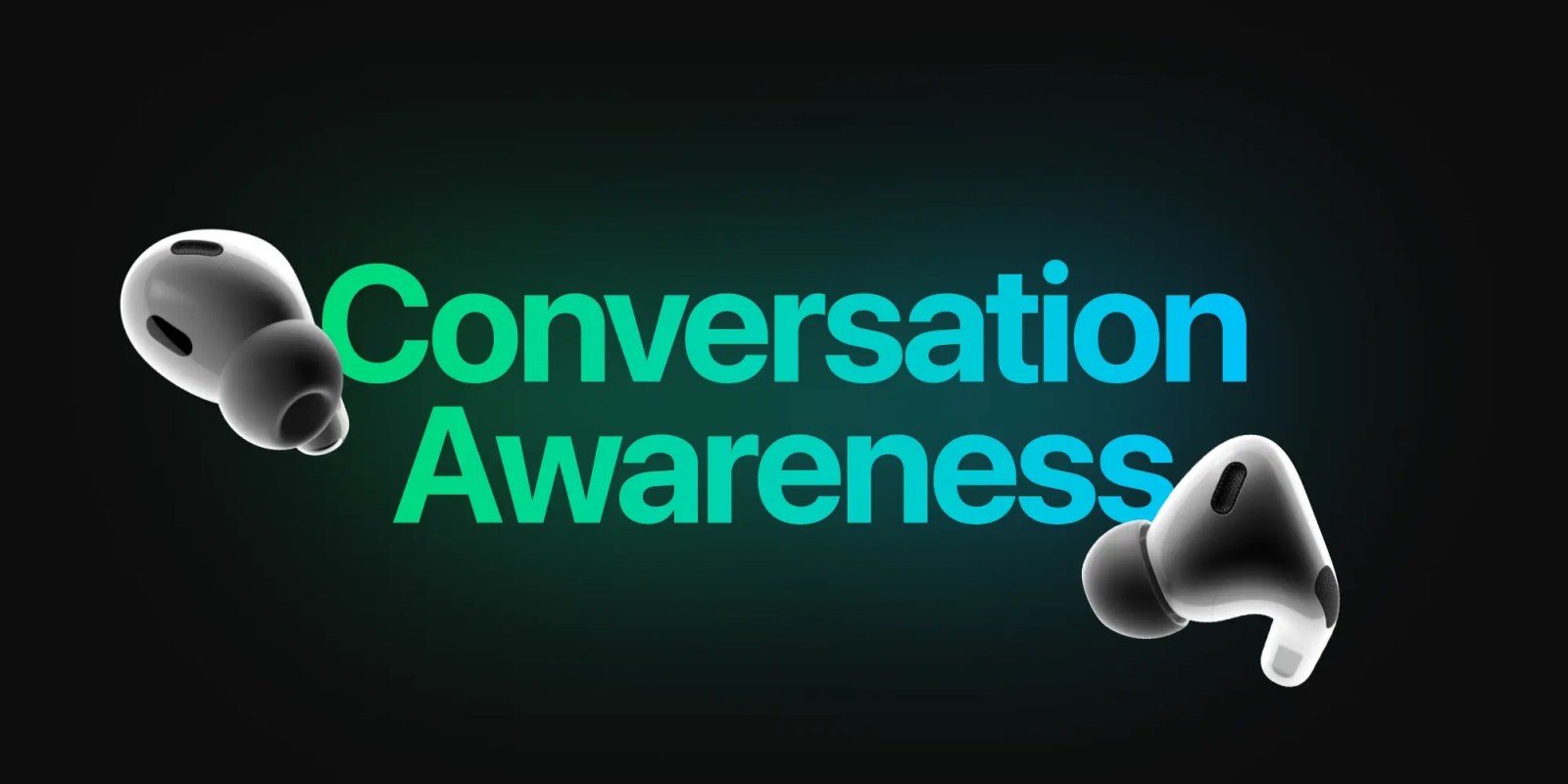
Adaptive Audio in iOS 17 for AirPods Pro 2 brings multiple improvements with one of the new features automatically switching the headphones to transparency mode and lowering the volume when it hears you talking. While the capability works very well, there are some situations where it’s not helpful. Here’s how to turn off Conversation Awareness on AirPods Pro 2.
Apple highlights three features make up the new Adaptive Audio capabilities for AirPods Pro 2 with iOS 17.
“Adaptive Noise Control” is what “dynamically adjusts the external noise you are exposed to.” “Personalized Volume” adjusts your media’s volume “in response to your environment,” and there’s “Conversation Awareness” which switches to transparency mode and lowers your media volume when you start talking.
While the automatic nature of these three features and how seamlessly AirPods dynamically adjust feels like magic, fortunately, Apple has included separate controls for using Adaptive Noise Control and Conversation Awareness (and Personalized Volume too). That means Adaptive Audio isn’t an all-or-nothing feature.
What can interrupt music and videos with Conversation Awareness?
I’ve been very impressed with Conversation Awareness so far and often, I leave it turned on. However, there are a couple of scenarios where you’ll probably want to turn it off:
- If you want to sing along with your music, you’ll find Conversation Awareness isn’t a good fit
- Laughing can also trigger it, but in my testing, the feature ignores whistling and humming
A slick aspect of Conversation Awareness is it knows when you’re talking with someone versus being near others who are talking.
That means your AirPods only switch to transparency mode and lower your volume when you join a conversation. So you can leave the feature on for things like public transit, close workspaces, etc. without it interrupting your music/content.
How to turn off Conversation Awareness on AirPods Pro 2
Adaptive Audio is only available with AirPods Pro 2. You’ll need the iOS 17 beta (full guide) on your iPhone along with the AirPods beta installed (full guide). With this being a developer beta, install it at your own risk.
- Open Control Center on your iPhone (pull down from the top-right corner)
- Long press on the volume/AirPods slider (make sure your AirPods are connected)
- Tap Conversation Awareness to toggle it off/on
- Alternatively, you can head to iOS Settings > AirPods > swipe down and under Audio, tap Conversation Awareness
Here’s how it looks to turn off Conversation Awareness:
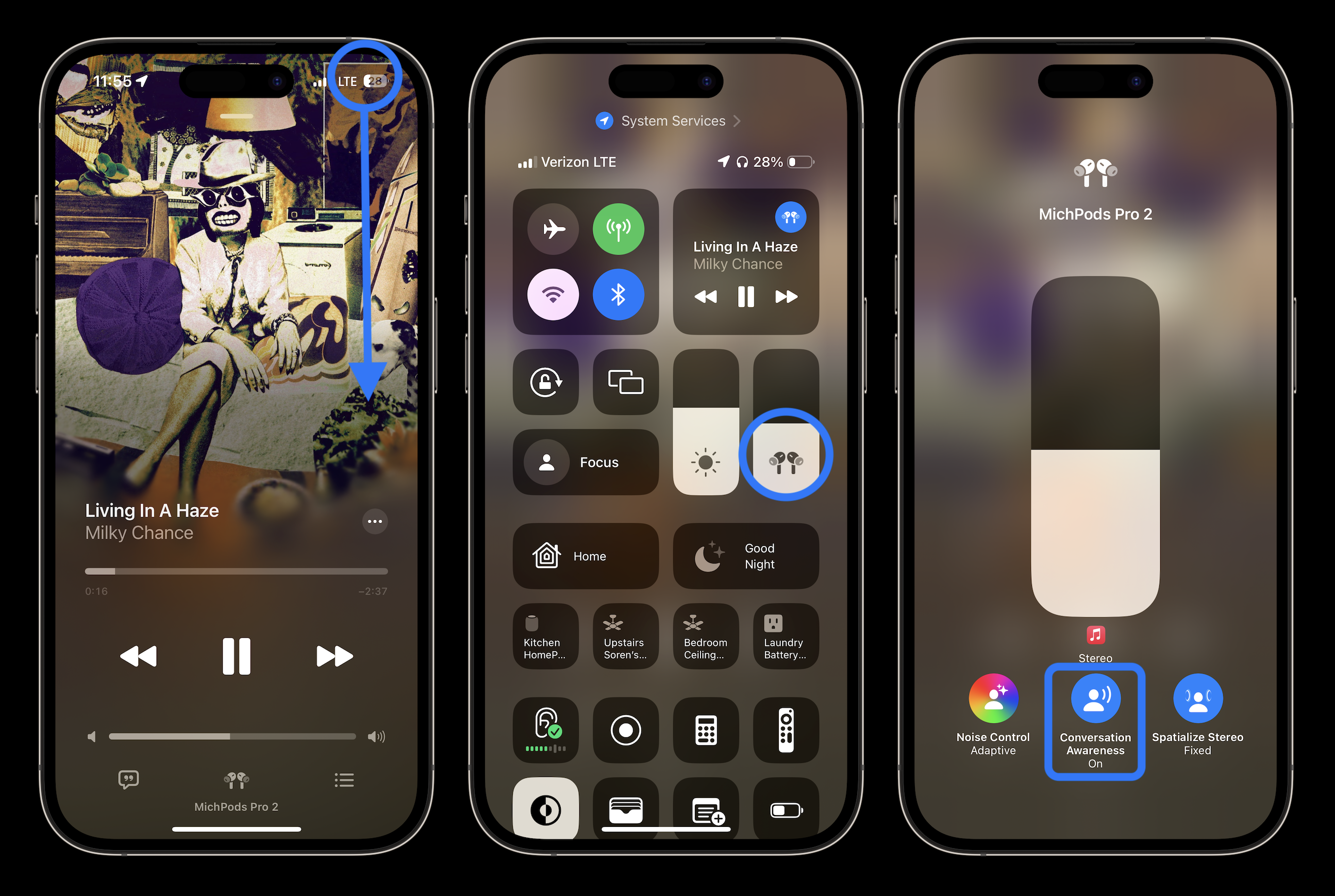
Have you tried out Adaptive Audio and Conversation Awareness yet? What do you think about the feature? Share your thoughts in the comments!
More 9to5Mac tutorials:
- iOS 17 iPhone StandBy: How to use and customize the smart display feature
- iPhone Live Voicemail: How to use and turn off/on in iOS 17
- MacBook Pro vs Air: Here’s how the latest M2 laptops compare
Add 9to5Mac to your Google News feed.
FTC: We use income earning auto affiliate links. More.







 #shorts #wasteoftime #trending #shortsfeed
#shorts #wasteoftime #trending #shortsfeed