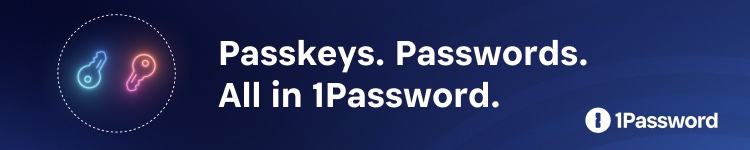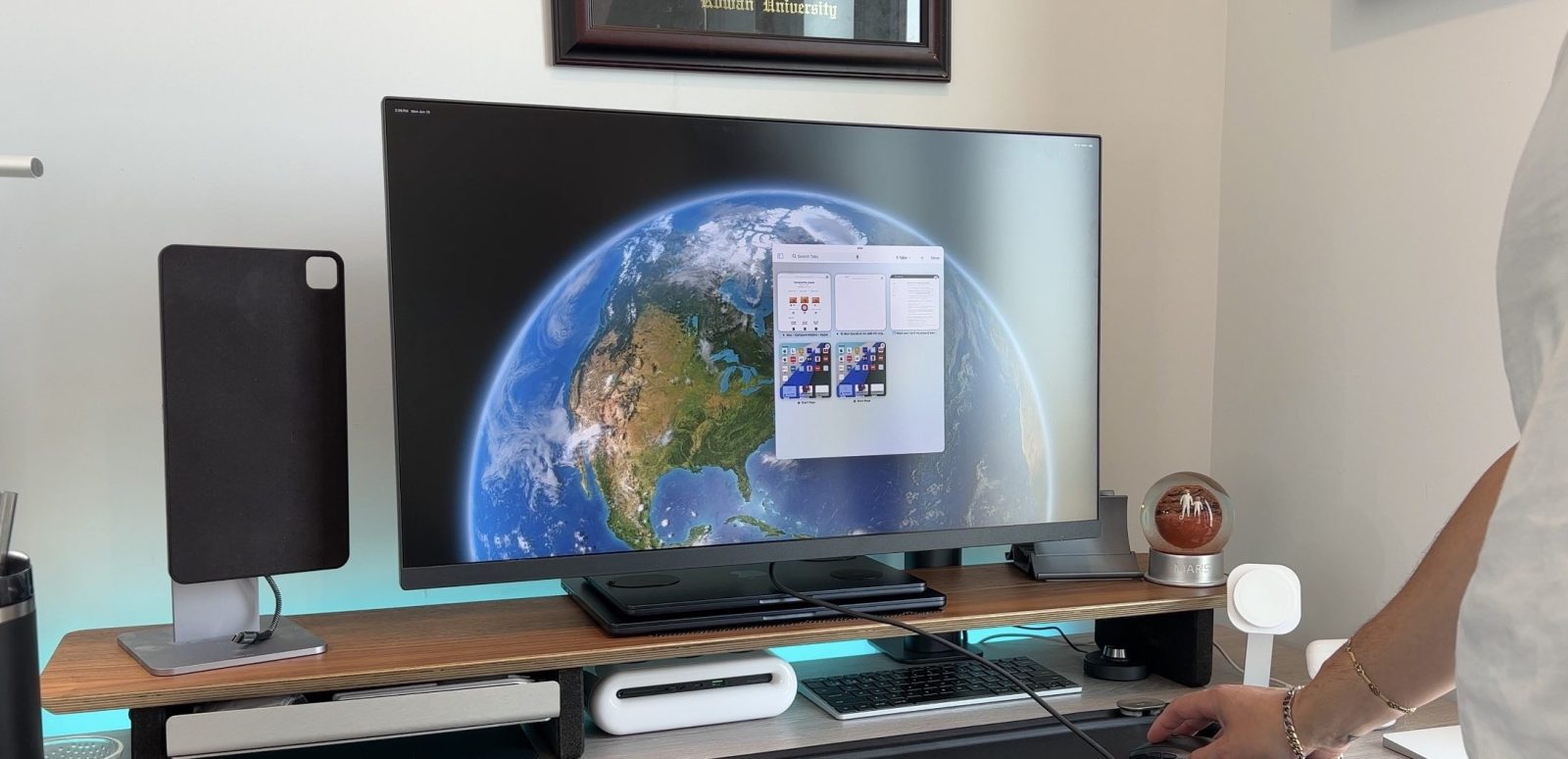
When Apple introduced the all-new stage manager and extended monitor support for the M-powered iPads, I had one thought: Can I use my iPad in clamshell mode? With a more traditional macOS setup, I would always shut my MacBook Air and use an external display in order to keep my desk free of clutter. Do you also use clamshell mode, or do you use the built-in MacBook display as more screen real estate in a desk setup?
To my dismay, when I tested clamshell mode on iPad Pro with iPadOS 16, the external display went black, and it wasn’t until I opened the iPad Pro again that the external display came back. I accepted the lack of clamshell mode and moved on.

What is ‘clamshell’ mode?
Clamshell mode has been a feature that MacBooks and many other computers have had for years. It gives you the ability to connect your laptop to an external display and close the laptop completely but still be able to use a secondary display. Basically, it turns your laptop into a desktop solution. People like it because it declutters your desk but still allows you to use the laptop’s I/O.
When the iPad brought out its new extended monitor support, people were hoping it would have this capability, but sadly, it did not. Even when I tried the feature with the new iPadOS 17 Beta, the same result occurred. If the iPad screen goes black, so does the extended display.
The workaround
Now before readers start spamming the comments, this is not true clamshell mode. True clamshell mode kills the screen of the host computer and moves everything from that display to the external monitor. This will not do that. But this workaround will allow you to close your iPad Pro, connect a Bluetooth keyboard and mouse, and still be able to use stage manager on an external display.
Here is how you do it:
Settings > Display & Brightness > Lock/unlock > Toggle Off
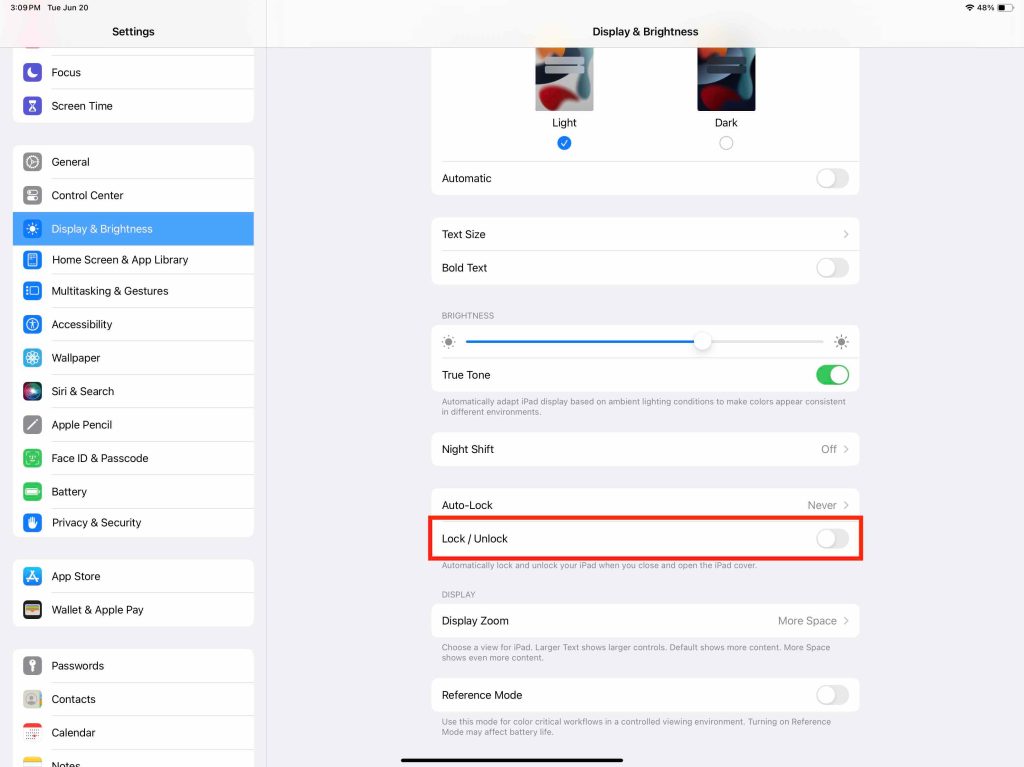
Again, this is just a workaround that gets you to what you want, which is the ability to close your iPad Pro, set it off to the side, and just use iPadOS on a larger main display. I personally like this idea – it might not be great for the screen of the iPad Pro, but I usually have it set to never locking anyway. So if you are fine with the iPad Pro screen being on, then this could be a solution for you!
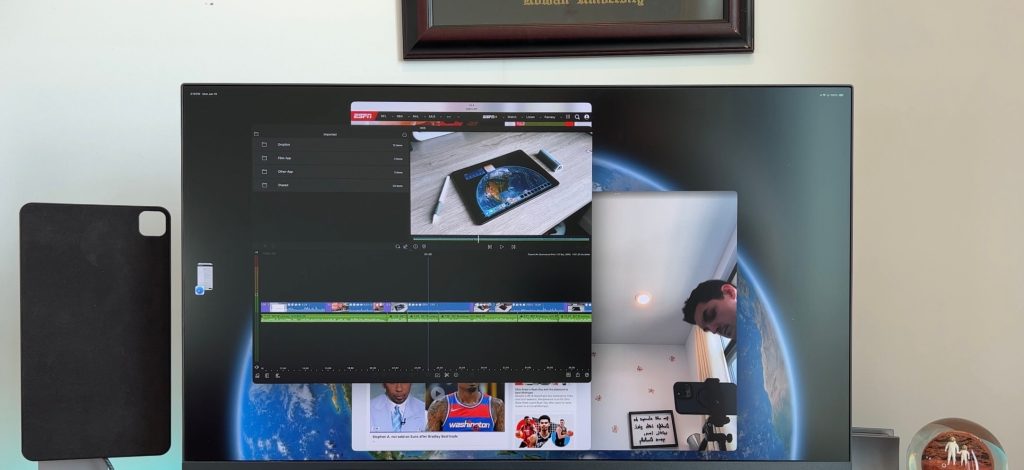
Final take
As I stated earlier, this solution isn’t a perfect one, but it gets you to where you might want to be. I have been tucking my iPad Pro underneath my monitor stand when Im using it in “clamshell” mode. I do hope Apple brings us a real form of clamshell mode in a future iteration of iPadOS. As of now, if you even pull down the notification tray on the main iPad display, then the monitor will go into a locked mode, so clearly, Apple has not created a legit clamshell mode for iPad. But as more and more people adopt the iPad as their main computer, I could see this coming to fruition.
What do you think about this? Is clamshell mode a feature you want for your iPad? Do you not care about it? Is this workaround something you would use? Let’s discuss in the comments below!
Add 9to5Mac to your Google News feed.
FTC: We use income earning auto affiliate links. More.